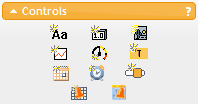|
Controls Menu Overview |
Top Previous Next |
|
The application allows you to design your own pages to display your data in many different ways. Your pages are assembled from Controls that you drag from the Controls menu onto one of your pages. To change the properties of a control that is on a page, double click on it or click on it to select it then click on the wrench icon. This will open the properties window for the control. The properties vary per control. Some properties, such as Font and Text Color are pretty self explanatory. Others require more explanation, and we'll go into detail on each control shortly. Once a control is on a page, you can click and drag it to move it around the page, or click and drag an edge to resize the control. Additional tools for arranging your controls is available from the edit menu. Most changes to controls on a page only affect your local display and are not permanently saved. To save changes to the server so the page will reappear with the new settings, you must click on the save button at the top right corner of the screen, next to the logout button.
|