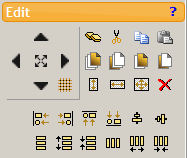|
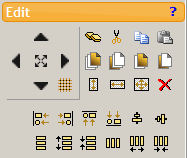
Once you have controls on your pages, you will likely want to be able to manipulate them to perfect your screens. First you need to select the control. To do this, simply click on the control while in edit mode. To select more than one control, hold down the Ctrl key while clicking on each control you want to select. Once selected, you can move controls by clicking on the selected control(s)'s header and dragging them. You can resize a control by clicking along the edges and dragging. The Edit menu gives you more options:
 These buttons allow you to move and resize your control(s) in small steps. These buttons allow you to move and resize your control(s) in small steps.  determines the grid size that controls are snapped to and the number of pixels the nudge/resize arrows will adjust the controls. If the resize button: determines the grid size that controls are snapped to and the number of pixels the nudge/resize arrows will adjust the controls. If the resize button:  is selected, the arrows will resize the selected control(s) based on the current grid size. If it is not selected, the arrows will move the control(s). is selected, the arrows will resize the selected control(s) based on the current grid size. If it is not selected, the arrows will move the control(s).
 Duplicates the currently selected control(s), shifting the new control(s) down by the height of the control. Duplicates the currently selected control(s), shifting the new control(s) down by the height of the control.
 Cuts the currently selected control(s) and places them on the application clipboard. For security reasons, the controls are not put on your computer's clipboard, so are only available within this browser window. Cuts the currently selected control(s) and places them on the application clipboard. For security reasons, the controls are not put on your computer's clipboard, so are only available within this browser window.
 Copies the currently selected control(s) and places them on the application clipboard. Copies the currently selected control(s) and places them on the application clipboard.
 Pastes the contents of the application clipboard to the current page. Pastes the contents of the application clipboard to the current page.
 These four buttons allow you to arrange the order of your controls on the canvas. Controls in front can cover controls behind. These four buttons allow you to arrange the order of your controls on the canvas. Controls in front can cover controls behind.
 Deletes the currently selected control(s). Deletes the currently selected control(s).
 These three buttons will make all the selected controls the same size as the first selected control of the group. These three buttons will make all the selected controls the same size as the first selected control of the group.
 These six buttons allow you to align your controls to the first selected control of the group. These six buttons allow you to align your controls to the first selected control of the group.
 These six buttons allow you to space your controls. The ones without arrows will space the controls evenly, while the ones with arrows will increase or decrease that spacing. These six buttons allow you to space your controls. The ones without arrows will space the controls evenly, while the ones with arrows will increase or decrease that spacing.
|