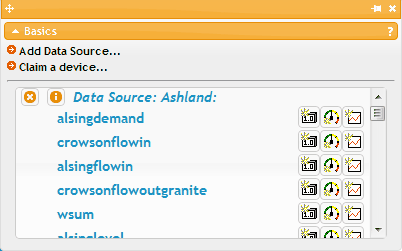|
Overview |
Top Previous Next |
|
A data source is a remote piece of software that connects your data acquisition hardware or software to our servers. A data source could be a piece of data acquisition hardware with built in push capability, or a data acquisition software package. You can have as many data sources as you need to collect data from multiple locations, subject to your account's tag limit. To begin sending data to out servers you need to create a new data source. This can be done two different ways depending on the type of data source. Some software data sources, such as the OPC Quick Client, allow you to create and link to our servers all from the data source itself. You can even create your account from within that application. You typically only need to provide the data source a name, which should start with a letter and contain only letters, numbers or the underscore. Note that it is case sensitive! For some data source types, such as DAQFactory, you need to provide it with a data source ID, so you need to click "Add Data Source..." to create a new data source, then open its properties to get the ID. This ID is entered into your remote hardware or software to tell it where to send its data. You will also likely need to specify which data you want sent and how much to keep. How this is done depends on the data source. Please see the data source section towards the end of the manual for help with some common data sources. Other data source types, especially hardware such as the DAQBridge, have a claim mechanism. You simply plug your device into the network, click "Claim a device..." and enter the unique identifier on the device and a name for the data source, then cycle the power. A tag is an I/O point on a data source. Tags are created by the data source itself. Once you link your data source and it starts sending tag data, you will see the tags listed in the window. You can quickly get a visual of the tag by dragging one of the three icons to the right of the tag name to the page. Add Data Source...: adds a new data source for software tools that require a data source ID. You will be prompted for a name. The name must start with a letter and contain only letters, numbers or the underscore, and is case sensitive. The name is used both for the list in this menu, and in expressions you'll use in your controls to allow you to specify which data you wish to display. Claim a device...: creates a data source for a hardware device that you just plugged in. You will be prompted for a name for the data source and the unique identifier for the hardware. Consult your hardware manual to see where this number might be. You typically need to cycle power on the hardware once claimed to prove to us that you actually own the hardware. Data Source / Tag List: this lists all your data sources and all the tags in each data source. Click on the Below each data source is listed any tags that are being sent data from your data source. Until you setup your remote hardware or software to send data, no tags will appear. Once tags appear, you can click and drag any of the three icons to create visualization controls for that particular tag. The first icon creates a simple numeric display. The second creates an angular gauge. The third creates an historical trend. |