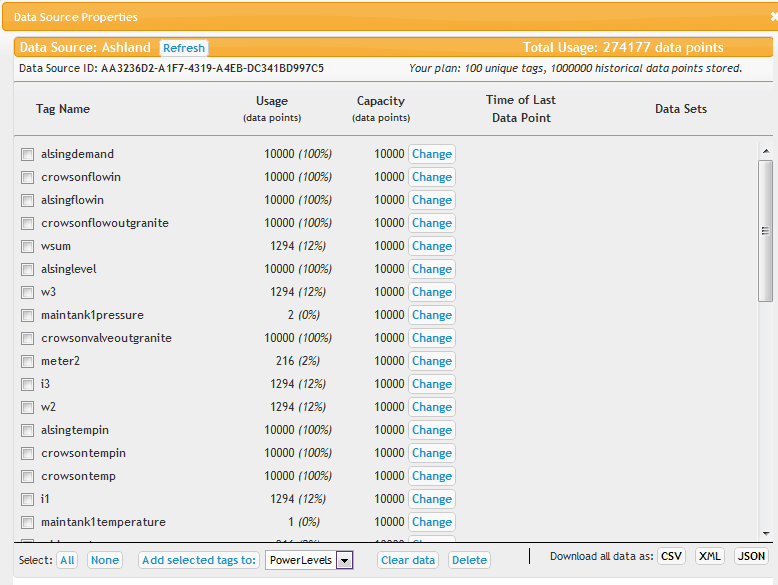|
Data Source Properties |
Top Previous Next |
|
Once you have some data coming in, the data source properties window allows you to do a number of other things: Clear data: this will clear the data stored for a particular tag(s) without actually deleting the tag(s). You must select the desired tags using the check boxes listed to the left of each tag. Delete: this will completely delete a particular tag(s), removing all data. The delete tag(s) will no longer count towards your total allowed tag count for your account. Change: next to each tag is listed the total number of data points being kept for the tag. You can change this value for each tag by clicking on the Change button. Note that the total data points for all tags across all your data sources must be less than the account limit displayed at the top right below the total usage. Usage and total usage is the current number of data points you have for a particular tag and in total across all tags and all data sources. Add selected tags to: this will add the selected tags to the data set specified to the right of the button. You will need to create your datasets from the Data Sets menu. Any tag that is assigned to a data set will list that data set in the far right column. You can click on the data set name to jump to its properties, or click on the X to the left of the data set name to remove the tag from that data set. Download data as: this will do a complete data dump of your connector, including all tags, in one of the three listed formats. This includes all data. No data alignment is performed, nor can you specify a date range. The rest of the window provides various useful information about your tags. The total usage figure at the top right is across all data sources. |