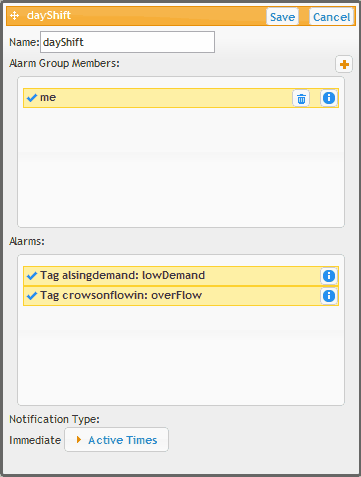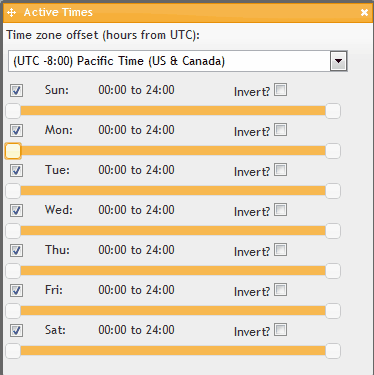|
Editing Alarm Groups |
Top Previous Next |
|
An alarm group is a set of contacts (email addresses) that will get notified if one of the alarms in the group fires or resets during the active times of the group. To add or edit an alarm group, click on the + or pencil icon. This will display the alarm edit window:
In this window are two list boxes. The top box displays all the alarm contacts you have created. Click on the + to add new contacts, the trash can to delete a contact, and the info button to edit an existing contact. A contact is simply a name and an email address. If you have a single person with multiple emails, simply create multiple contacts giving each a slightly different name, like Joe-Home, Joe-Mobile, etc. The bottom box displays a list of all the alarms you have in your account. First, give you group a name. Then select by clicking on all the contacts and all the alarms you want in the group. If you accidently click on a contact or alarm that you don't want in the group, just click on it again to unselect it. Finally, click on the Active Times button to open the selection window for when this group can receive notifications. The default is 24x7:
Simply drag the sliders to select different time ranges. To deactivate an entire day, uncheck the box next to the days name. Use Invert? to flip when the group is active during that day. So if you have 9am to 5pm selected for Sunday and click Invert, it will make it so the alarm is active from midnight to 9am then from 5pm to midnight. |